We believe that every hosting should be benchmarked and tested before usage. If you want to test the performance of your VPS server solution as well, you can do it with nench VPS benchmaking script.
Let’s see how to do it exactly. First of all, you can learn more about how to use nench benchmarking here. Now, add the next command to the cron of your VPS webhosting:
(crontab -l; echo "0 * * * * (wget -qO- wget.racing/nench.sh | bash) 2> & 1 | tee -a nench.log") | crontabA warning no crontab for root may appear, but it’s normal, the task is installed. You can verify the command by running crontab -l.
Leave the server for a week or at least a day, and then return for the results, they will be in the nench.log file.
Under Windows, a long file can be copied directly from Putty. In the settings Change settings … -> Window -> Lines of scrollback, you can put 20,000. This is enough for a test for 10 days. You can display the entire file with the command cat nench.log
You can copy the entire contents of the screen by right-clicking on the title of the Putty window and selecting Copy all to the clipboard.
Of course, you can simply download the log file via SFTP.
When you are done testing, be sure to remove the task from cron using the crontab -e command
We strongly recommend you test the performance of your VPS service and if needed, migrate to a better alternative. A key decision here can be to avoid EIG-owned hosts which are known for their degraded performance and support issues. If you got any open questions about nench script, be sure to check out nench benchmarking tool FAQ.
- 5 Emerging Trends in Salesforce Development Services for 2025 - April 6, 2025
- Ultimate PrestaShop Product Customization Tips - March 10, 2025
- Rachel Gilmore Discovers Why Shopify Really Took Down Kanye’s Store (It Wasn’t the Swastika) - February 12, 2025

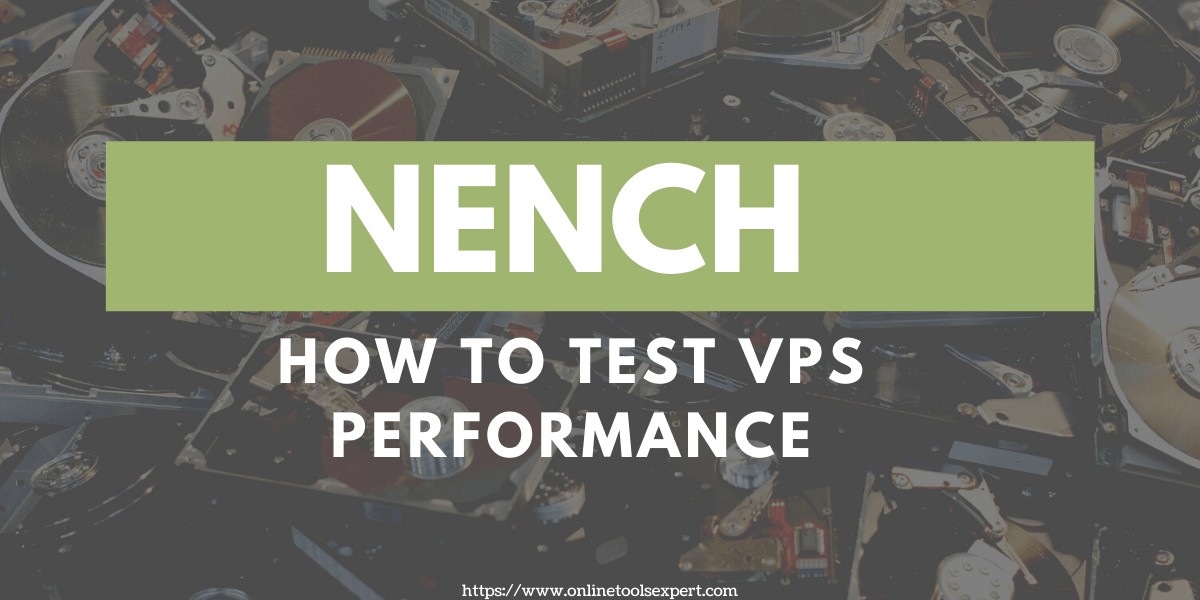
Thanks for your tips, I just bought some cheap VPS. I would like to test it, which one is the best.
Thanks, happy to hear that the article is helping you to test your VPS performance. Feel free to share the results with us.